How to Map a Network Drive in Windows 10
2018-02-28
If you have network drive or a shared folder from network, you can create a shortcut to it just like you have a local drive using a drive letter. For example, using Z: to map your network drive.
Let’s map a network drive in Windows 10:
1: Open File Explorer, select This PC from left panel, then click Computer from top menu, you will see a ribbon is expanded, there is a ribbon button “Map network drive” there:
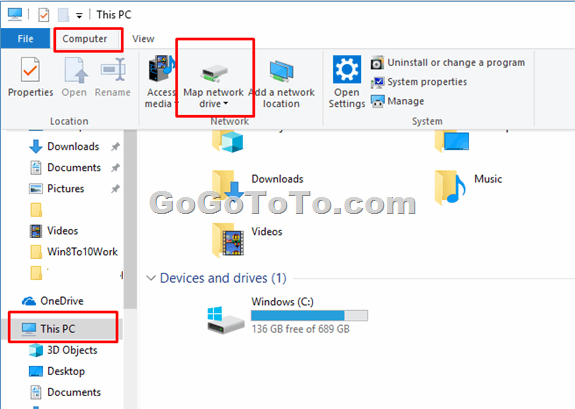 2: Click the dropdown list from **Map network drive** button, and then select **Map network drive** item:
2: Click the dropdown list from **Map network drive** button, and then select **Map network drive** item:
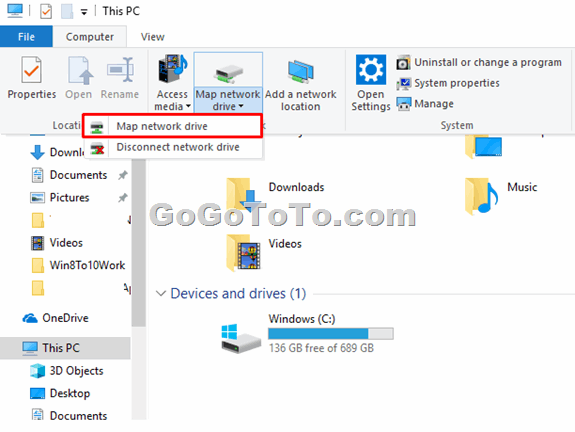 3: Now you can see Map Network Drive window, just select a **Drive letter** you want, and input the **network drive with shared folder**; You can also click **Browse** button to select a folder from network. Then click **Finish** button.
3: Now you can see Map Network Drive window, just select a **Drive letter** you want, and input the **network drive with shared folder**; You can also click **Browse** button to select a folder from network. Then click **Finish** button.
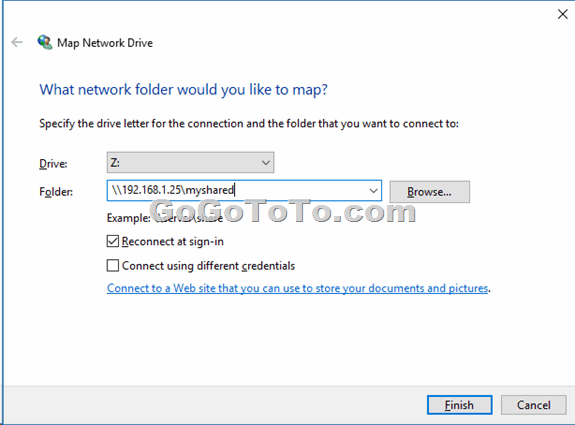 Now you have a local drive which maps your network drive folder. For the example above, we have a Z: drive in our Windows 10 which maps to our network drive with shared folder.
Now you have a local drive which maps your network drive folder. For the example above, we have a Z: drive in our Windows 10 which maps to our network drive with shared folder.